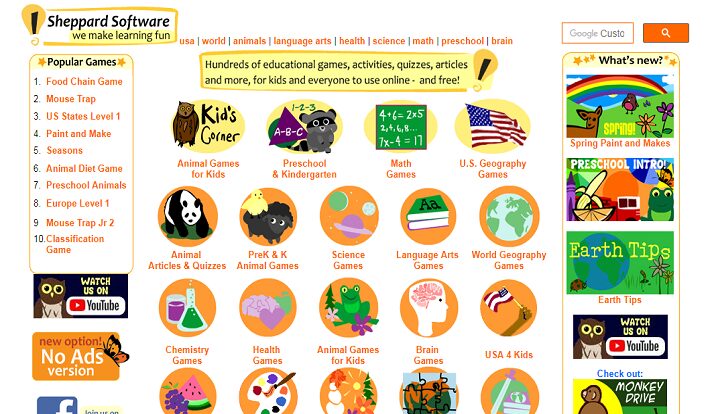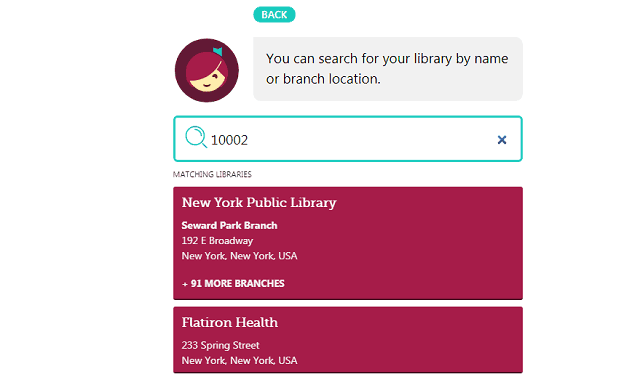Gaming laptops pack incredible power to deliver smooth performance and stunning graphics but can generate significant heat. Running your laptop at uncontrolled high temperatures can damage, decrease longevity, and impair your gaming experience. It’s vital to ensure that your machine runs at optimal temperatures by employing various approaches, such as proper placement, regular cleaning, adjusting game settings, and using cooling pads and software solutions to enhance cooling.
Page Contents
Importance of maintaining optimal temperatures in gaming laptops

Maintaining optimal temperatures in gaming laptops is crucial, as it can significantly impact the laptop’s performance, lifespan, and overall user experience. A gaming laptop running at higher than normal temperatures can decrease performance due to thermal throttling. Thermal throttling occurs when the laptop reduces its processing power to prevent overheating, leading to lower frame rates and a less enjoyable gaming experience.
Furthermore, continuously running at high temperatures can damage the laptop’s internal components, such as the processor, GPU, RAM, and storage devices. Over time, this can lead to a reduced lifespan of the laptop and potential component failure.
In addition to the technical aspects, an overheating gaming laptop can also cause discomfort to the user. The excessive heat generated by the laptop can make it uncomfortable, especially during prolonged gaming sessions.
Therefore, ensuring that your gaming laptop runs at optimal temperatures is essential to improve performance, extend lifespan, and enhance your overall gaming experience. The following sections will discuss factors contributing to overheating in gaming laptops and offer tips to optimize their temperatures effectively.
Factors causing overheating in gaming laptops

Several factors can cause overheating in gaming laptops. One of the primary reasons is the high-performance hardware that generates more heat than regular laptops, especially when running resource-intensive games. A better understanding of these factors can help you take the necessary steps to ensure your laptop runs at optimal temperatures.
First, dust and debris can accumulate over time, clogging the laptop’s air vents and restricting airflow. This causes the laptop’s cooling system to work harder than it needs to, increasing the risk of overheating. Regularly clean your laptop to prevent this buildup and ensure proper air circulation.
Secondly, the type of surface on which the laptop is placed can also contribute to overheating. Soft surfaces like couches, beds, or lap may block air vents and hinder heat dissipation. Position your laptop on a hard, flat surface or use a specialized laptop cooling pad to allow for better airflow and keep temperatures in check.
In addition, running multiple applications, especially heavy-duty software, alongside resource-intensive games can strain the laptop’s components and lead to overheating. Close any unnecessary applications to reduce the load on your laptop and prevent excessive temperatures.
Lastly, outdated or faulty hardware can also contribute to overheating issues. Ensure your laptop’s components, such as the CPU and GPU, are up-to-date and functioning correctly. Regular maintenance and timely upgrades can help keep your gaming laptop running at optimal temperatures and extend its lifespan.
Proper placement of the gaming laptop for better airflow

To keep your gaming laptop running at peak performance, you should consider its placement, ensuring it has adequate airflow. Ensure your laptop is on a stable, flat surface that allows it to breathe. Avoid using your gaming laptop on your lap, bed, or a plush surface, as these can cause air vents to be blocked, restricting airflow and leading to overheating.
Another crucial factor is the positioning of the laptop’s air vents. Ensure nothing obstructs these vents, severely impacting your system’s cooling. By allowing your gaming laptop to have proper ventilation, you’re helping it maintain optimal temperatures and performance, which can also prolong its lifespan. Invest in cooling pads for gaming laptops to maximize airflow and heat dissipation.
Regularly cleaning the gaming laptop
Another critical step in keeping your gaming laptop running at optimal temperatures is to clean it regularly. You might be surprised how much dust and debris can accumulate in your laptop’s vents and fans, negatively affecting your device’s cooling abilities. To clean your gaming laptop, turn it off and unplug it. Next, use compressed air to blow out the dust and dirt from the vents and fans. Be careful not to blow air directly onto the components, which can cause damage. Doing this every few months will help to keep your gaming laptop running at its best and avoid excess heat buildup. It’s also essential to clean the surface where you place your laptop, ensuring it’s free from dust or contaminants that could be drawn into the system.
Monitoring and adjusting game settings for better temperature control

Another crucial step in ensuring your gaming laptop runs at optimal temperatures is to monitor and adjust game settings. Many modern games have built-in settings that allow you to control performance and graphics quality. By lowering these settings, your laptop will generate less heat and maintain an ideal temperature. It is essential to balance acceptable graphics quality and temperature control. Moreover, you can use software solutions to monitor and regulate your laptop’s temperature and performance while gaming, allowing you to fine-tune settings to prevent overheating.
Using cooling pads and software solutions to optimize laptop temperatures
Moreover, consider using cooling pads designed for gaming laptops to improve temperature control. These pads help to increase airflow and dissipate heat more efficiently. Many cooling pads even come with built-in fans to further assist with heat management, making them an excellent accessory for those long gaming sessions. Some software solutions, like ThrottleStop or SpeedFan, allow you to monitor and adjust your laptop’s temperature settings. These tools can help you manage the laptop’s performance and keep it running at optimal temperatures, thus ensuring a smoother gaming experience.