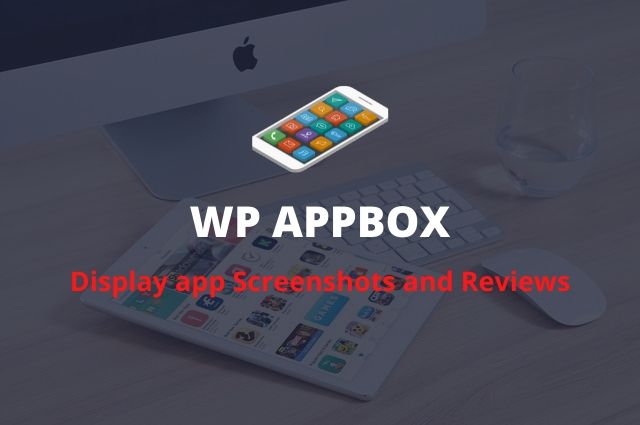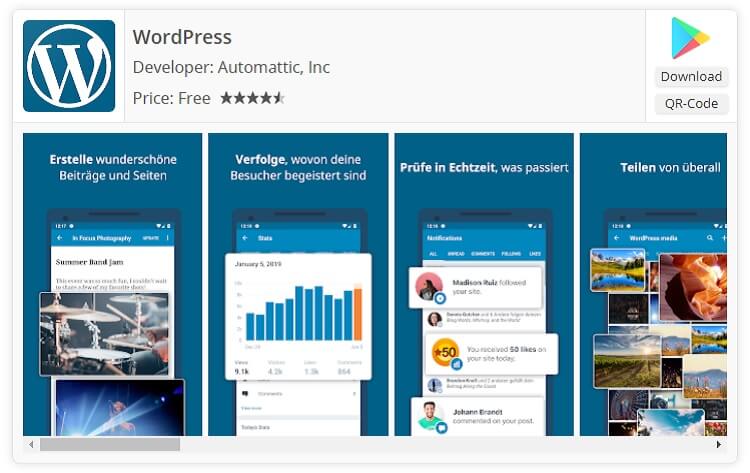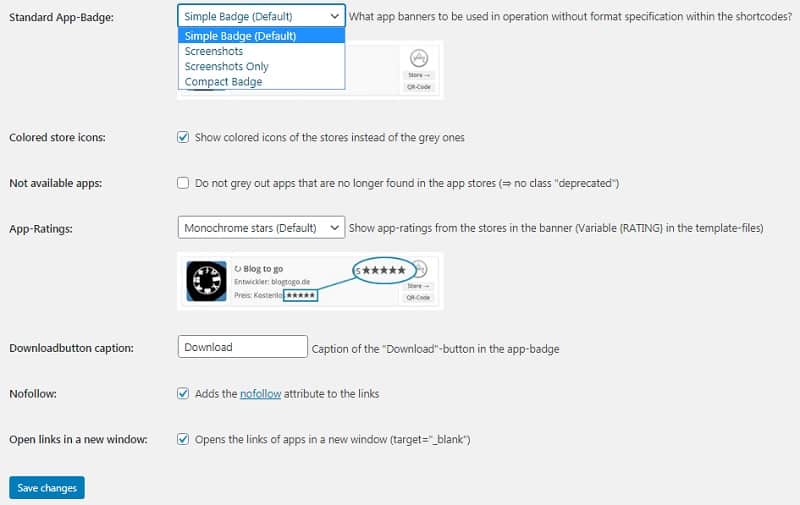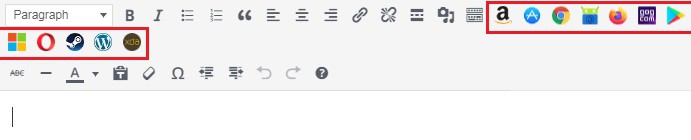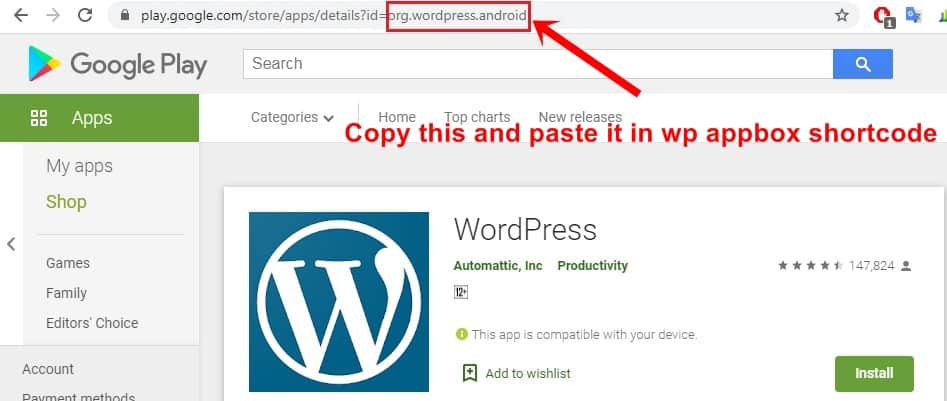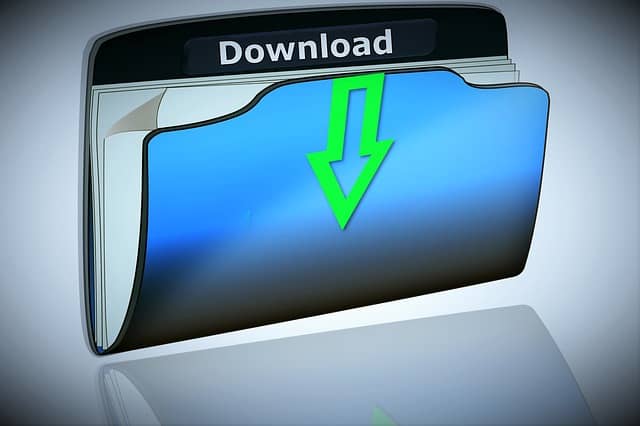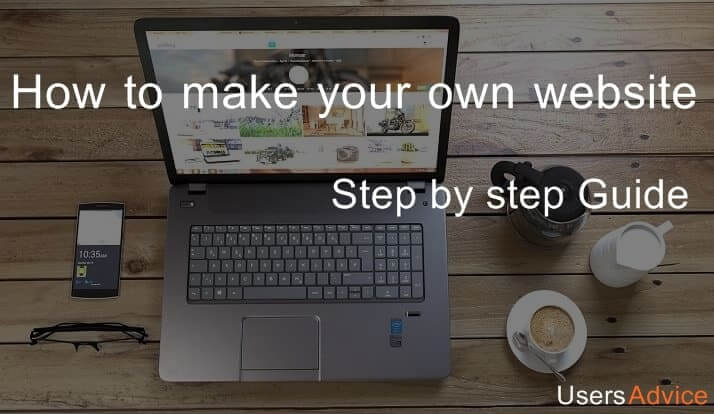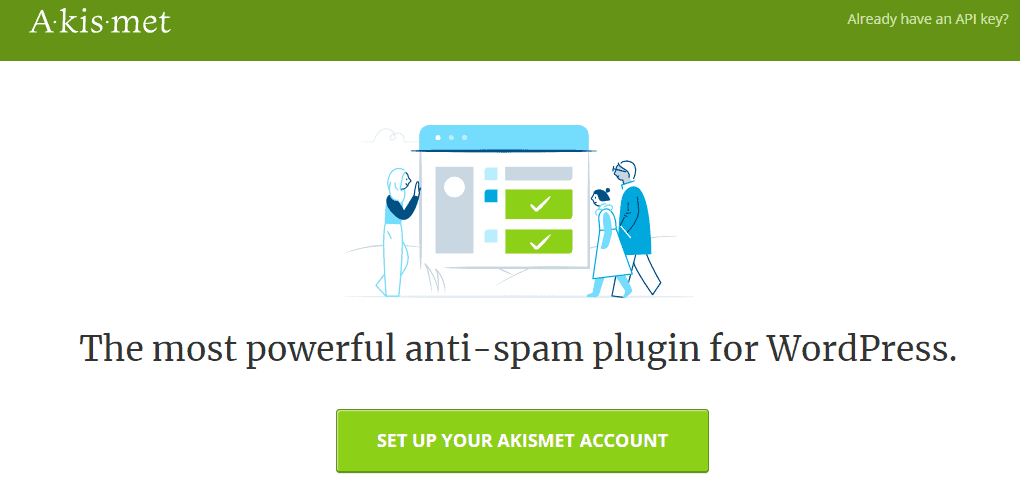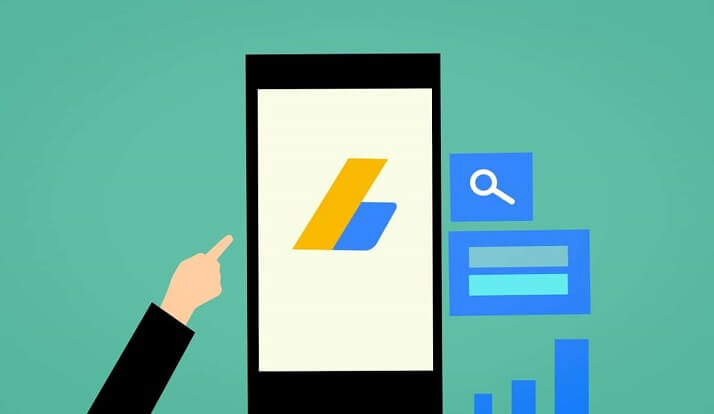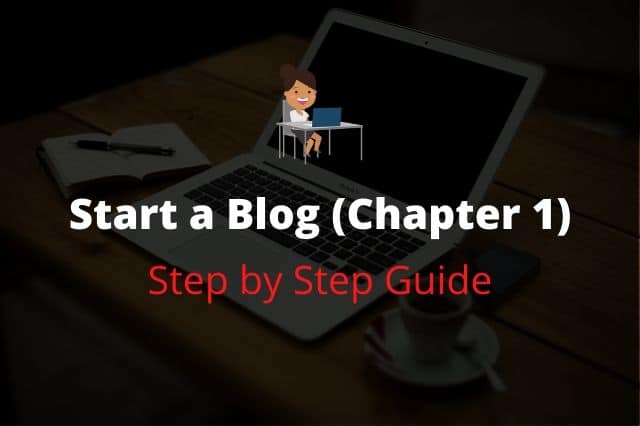If you are writing posts on app reviews on your WordPress website then wp appbox is the best plugin to show any android, play store, Appstore, and more apps in a beautiful way.
Page Contents
What is WP Appbox
Wp appbox is a WordPress plugin that helps to display app ratings and screenshots of the apps. Using this app we do not need to take a screenshot because this app will show the ratings and screenshot directly from the play store, (Mac) AppStore, amazon apps, Chrome web store extension, F-Droid Appbox, firefox extension Appbox, Microsoft store Appbox, opera Add-ons apps, Stream Appbox, and WordPress plugin appbox.
This plugin is excellent for saving time also because of this plugin we do not need to take screenshots and then optimize the images and uploading the image in the post. So, overall it is a great plugin.
You can display android apps with a rating like this in the image.
You can also display apps with rating, developer name, and screenshots. Just see the image below.
Now, let’s see how you can set up WP-appbox to display apps on your website in a beautiful way.
Suggested Read: 9 Best Free and Paid SEO Tools to Rank Your Website
WP-Appbox Settings – Display apps and ratings on your website
1. Go to the plugins and click on add new. Install and activate the WP-Appbox plugin.
2. Now, go to the settings of this plugin and at the top, you will see an option output. Click on that.
3. Now, you can see the settings in the below image, You can do the same settings for your WP appbox plugin. If you want to display screenshots also in your blog posts then select screenshots in the standard App-Badge option. Tick mark on show-colored icons of the stories instead of grey ones. So, that it can show all visitors colorful icons. By default, it is off. Now, click on save changes.
4. The rest settings are good and you do not need to change anything.
How to show app ratings using WP Appbox in Blog posts?
1. Now, how to display apps using WP Appbox? For that, Add a new post and then you will see different app options such as play store, AppStore, chrome app store, etc.
2. In this post, we will show you how you can display an android app on your blog posts using WP Appbox, and in a similar way, you can display other apps.
3. Click on the Google Play Store icon to insert the shortcode.
3. Now, Open Google play store on your computer/laptop using this URL.
4. Now search for any particular app that you want to display on your website. Suppose we need to display the WordPress android app. Search for WordPress on the play store and then click on the official WordPress app. You need to copy the URL that comes after id=
You can see this image to clear your doubts.
5. Paste it in the wp appbox shortcode. See this image to do it correctly.
FAQ
1. Is it a good plugin to display apps with ratings in a post?
Yes, it is an awesome plugin that lets you display app ratings directly from Google Play Store. So, you don’t need to show the ratings of the app using screenshots or using any other plugin. This app does this job perfectly.
2. Can I show both, Ratings and screenshots by using wp-appbox?
Yes, this app provides the feature to display both screenshots and ratings directly from Google Playstore. So, it will reduce your work of taking screenshots of the app. It will save you time. Also, you don’t need to show the button to open the app because this app also provides the option to open the app by clicking on it.
Overall this app is best for those who write blog posts on mobile apps. It will also provide a better design and a good user experience when browsing website posts.
See Also:
- Turnitin – Best Plagiarism Checker (Grammarly Alternative)
- 3 Best Blogging Tips on Finding your blog niche
- 4 steps for creating a website: Complete Guide
- Work From Home Jobs – Genuine Part-Time Jobs From Home