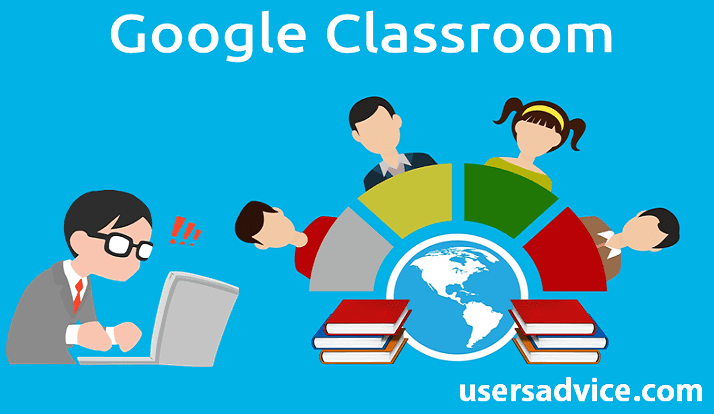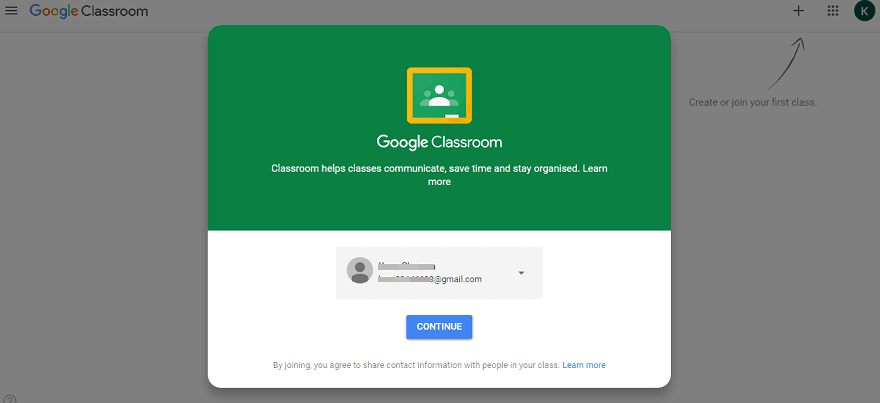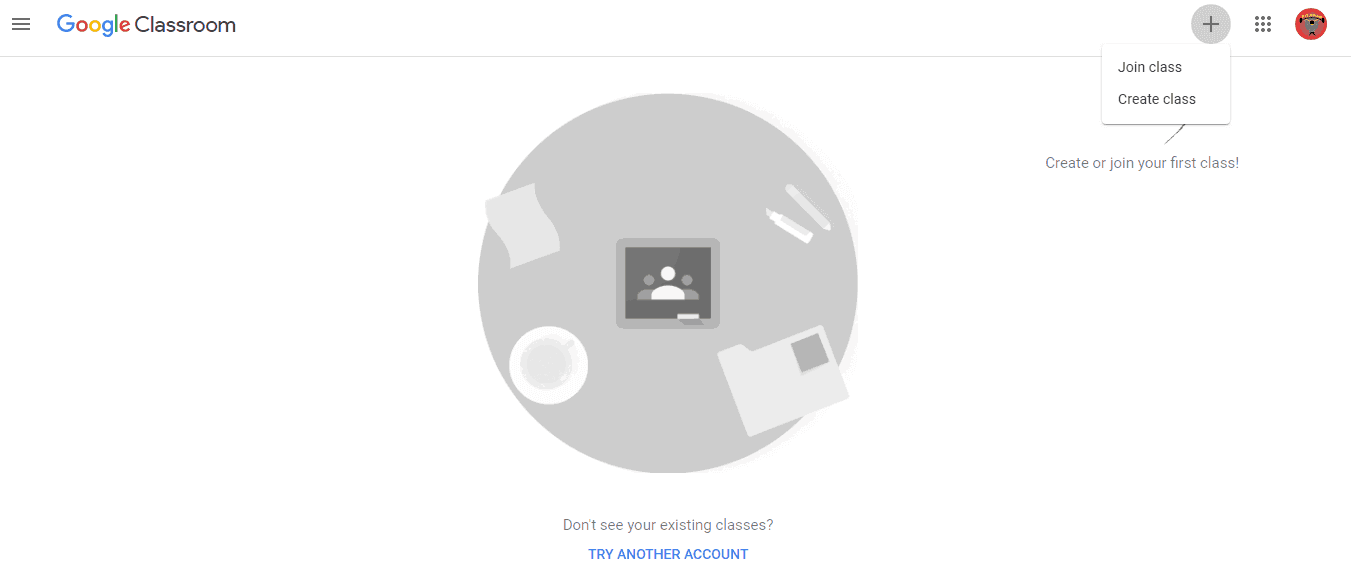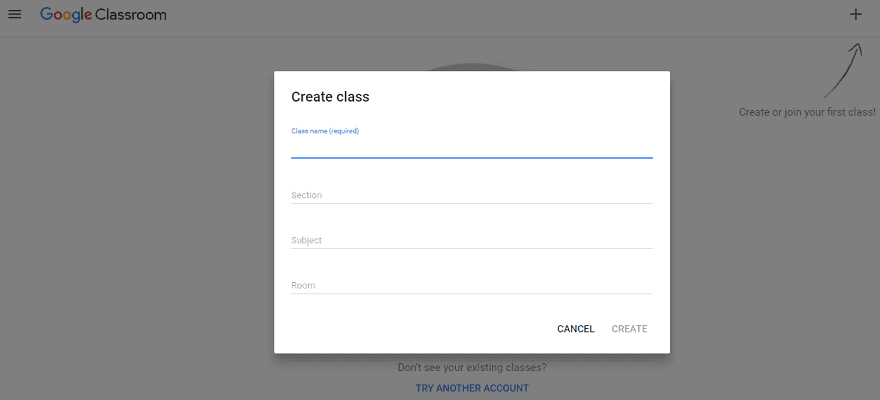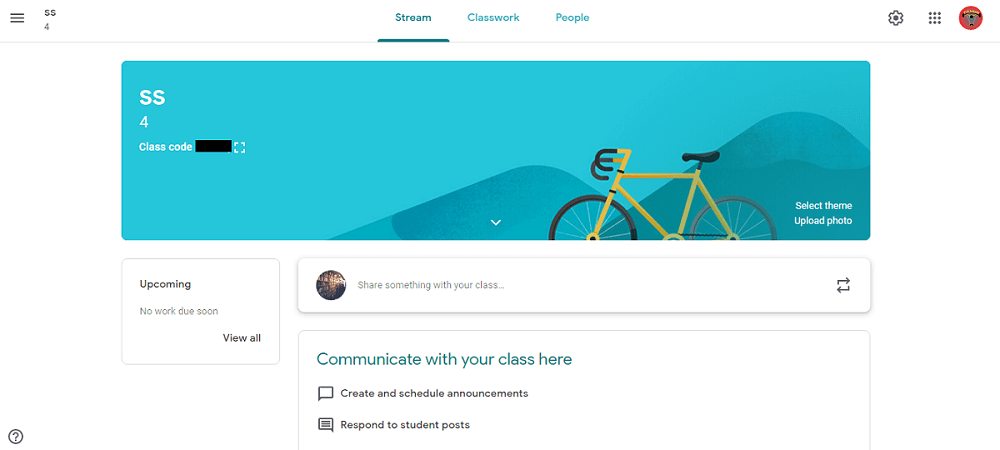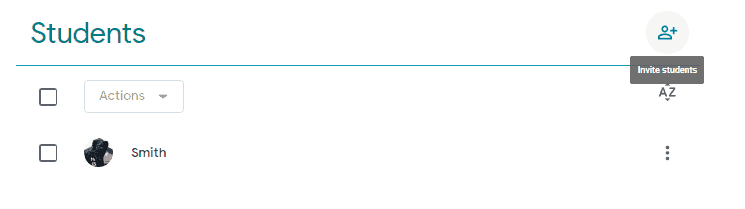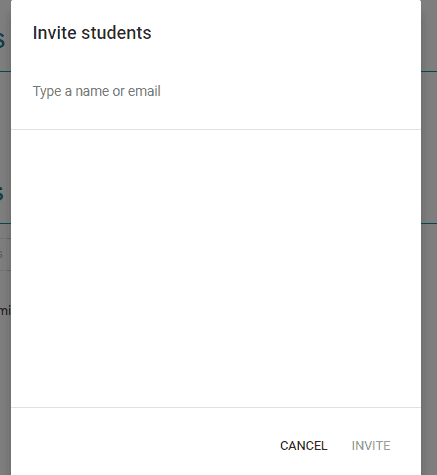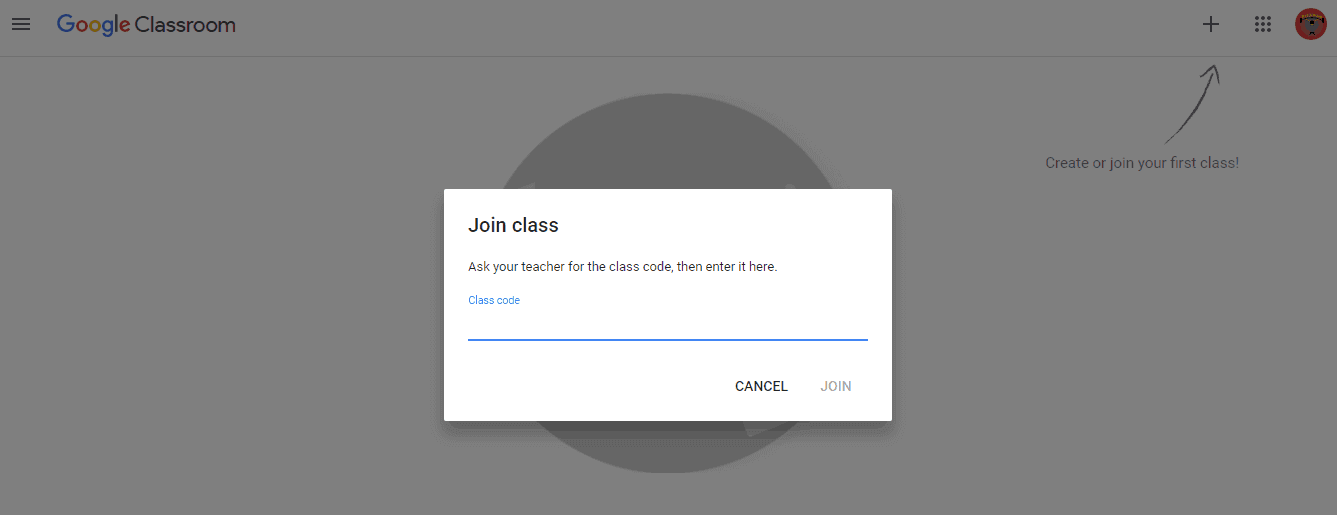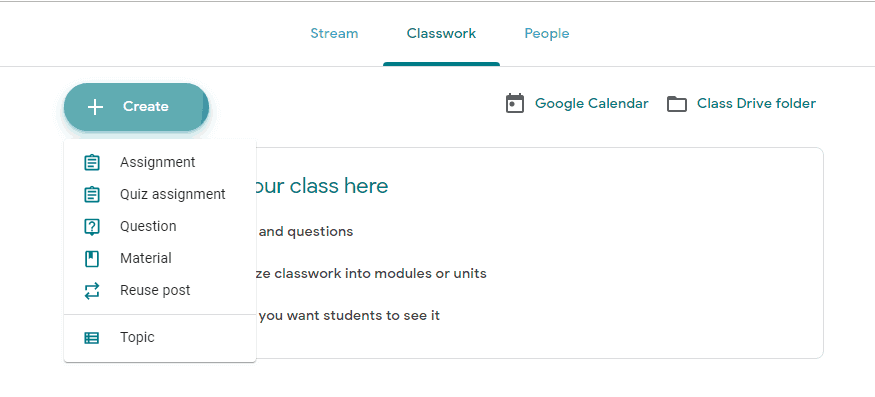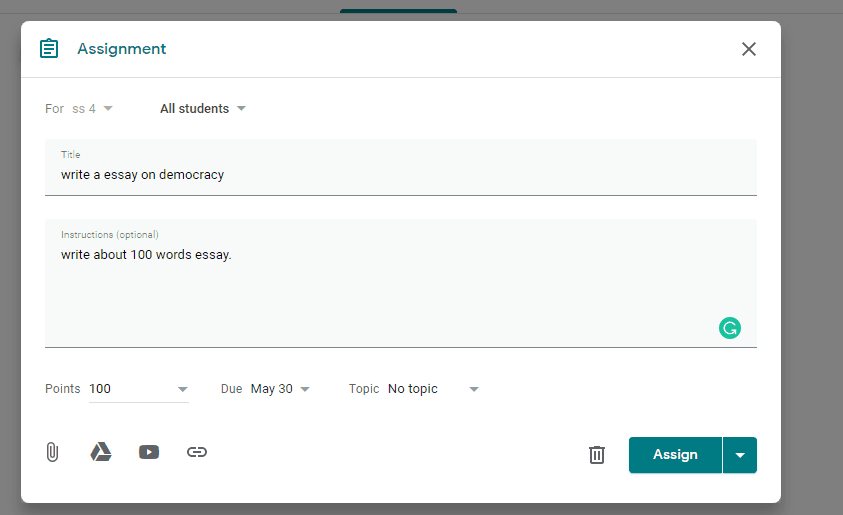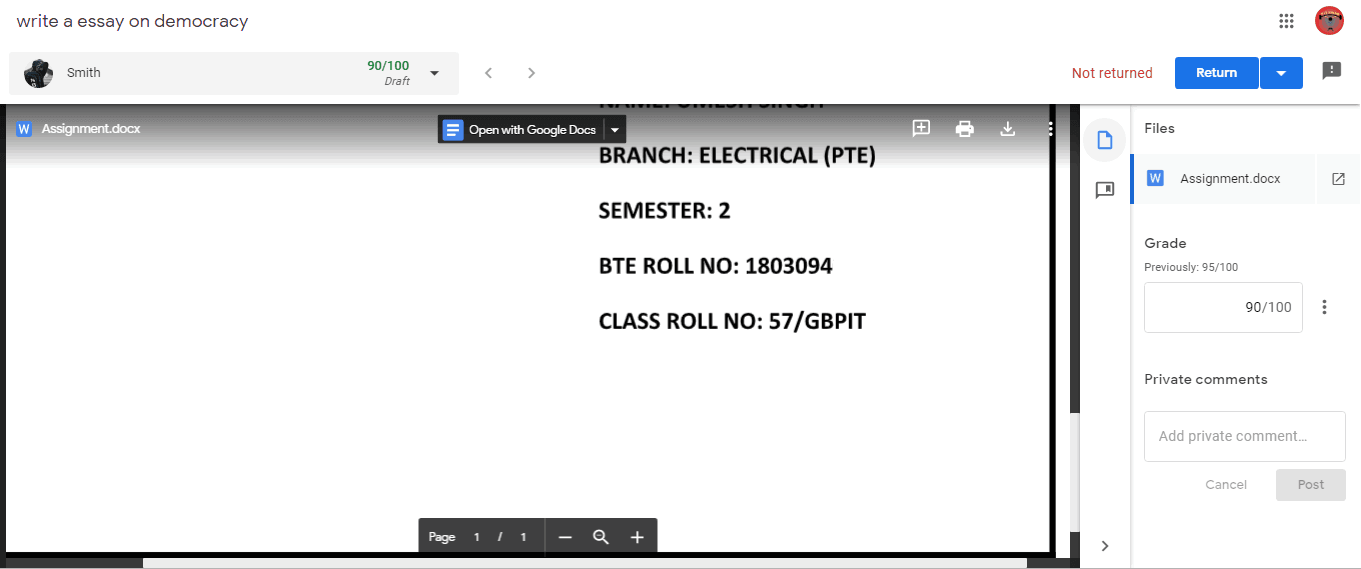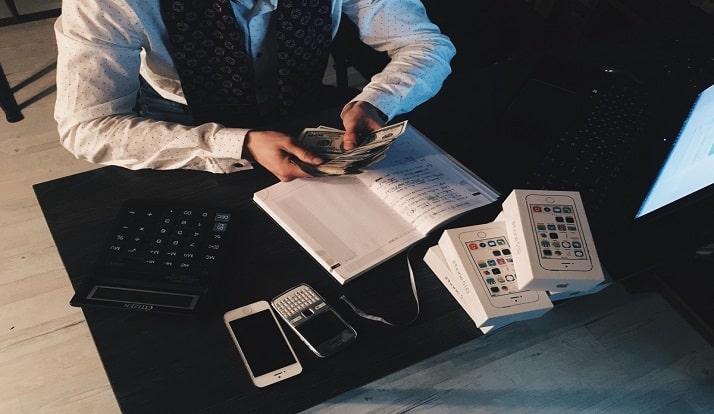What is Google Classroom? It is a Google product that is specially made for schools, teachers, and students. This product’s aim is to offer free service for creating and distributing assignments, quizzes, tasks, materials, and reuse posts.
Type: Google product for schools and teachers which provides creating and giving assignments, questions, study materials to students.
Launched on: 12 August 2014
Owner: Google
Mostly used by: Schools, teachers, students, coaching centers, Institutes.
Service: Free
Alternatives: Study Island
Website: classroom.google.com
Related Topics for Reading
- Kahoot The Learning Game – Enter Game Pin to Play & Create quizzes
- Zearn Math educational tool For Students and Teachers
It is a good source for sharing assignments, documents, or any files between teachers and students. It makes teachers and students work easily. Teachers can add the students to their classes in two ways. The first way is by inviting them using their email address. The second method is by providing the class code to enter in the class. So, these are some useful features that help you. You can also check this google classroom alternative.
Page Contents
Google Classroom for teachers and students
It is a very useful product from Google for schools, teachers, and students. Also, it is a Google product. So, you can expect good quality and support.
It uses different Google products like google docs and sheets for writing purposes, Gmail for communication purposes, G drive for assignments, etc.
Teachers can invite students to the class by adding them using the email address of students or by providing them an access code to join the class.
Students can submit their assignments online using this platform. Teachers can check the assignments and give the grade/score to the students.
Teachers can create multiple classes and add students to them. Google Classroom app is available for Android users and iPhone users (iOS).
Note: For using google classroom, teachers and students must have a google account to log in. Obviously, it is a Google product so, you need one account for yourself.
Google Classroom Login and Sign in
For Google classroom sign in, Open the website classroom.google.com. Then, Log in with your Google account and click on continue.
That’s it, Now your account is created and you can create or join a class using your account.
Features
- It makes files sharing work between students and teachers easy and paperless.
- Create assignments, quiz assignments, questions, material.
- Check student’s assignments online and give them grades/marks. Based on the student’s performance, you can give them marks out of 100.
- Students receive emails whenever there is a new assignment.
- Teachers can give a due date, and at that time every student has to submit the assignments.
- It makes communication easy between teachers and students.
- User-friendly and available on the web, Android, and iOS.
Setup guide
How to get started? You can read this step by step guide to set up your teacher account and use this website. The first step is you have to create an account on this website using your Google account. Now, you have to create a class.
How to Create a Class in Google Classroom
1. Open the website (classroom.google.com) and sign in to your account. Accept the policy of the site and proceed further.
2. At the top right corner, click on the create class option.
3. Fill in the details as per your needs. You have to fill in the class name, section, subject, and room. After that click on the create button.
4. That’s it, now your teacher account is created. You can now add students to your class. You can see a menu in which there are three options stream, classwork, and people. This is the main and important menu. For finding, creating, or assigning anything, you can find it from these three options.
Now, your class is created and your next work is you have to add students to your class.
How to add students?
1. You can add students in two ways either by inviting a student using his/her email address or by providing students class private access code.
2. For adding students by inviting them using the email address. Click on people (which is at the top menu). Now, click on the invite button.
3. Type the email address of your student and click on invite.
4. When your student opens your invitation link and accepts your invitation. You will see your student in the “people” option.
As a Student How can I Join the class?
As a student, you can join the class by entering the private class code. The second way is if your teacher sends you the invitation link, then you have to accept that link and join the class.
Create an assignment
1. Click on classwork (at the top menu).
2. Click on create and then select the assignment option. You can also select the quiz assignment, question, material. It depends on you what task you want to give to your students.
3. Select your class (if you have multiple classes) to which you want to assign the homework. Give the title of your assignment, instructions, and due date. I am giving an assignment to my students on the topic “write an essay on democracy”.
4. You can also add a youtube link, google drive link, or files in the instructions to help the students.
Grade/Marks to the student
1. When students submitted the assignments. You can check them by clicking on the stream and then select the assignment.
2. You will see the list of students who have completed their assignment and submitted it to you before the due date. Click on any student assignment and check them.
3. After checking the student assignment, you can grade it out of 100. You can also add comments to it.
So, these are some basic things that everyone should know to use it properly. Now, you can do most of your work on this site.
Alternatives
Conclusion
G.Classroom is absolutely one of the best websites for education and learning purposes. You can use this website in many ways to make your work easy. It is a very useful website. I just have to say Go for it. Trusted by teachers and students.
You can use this website if you are looking for:
- To give online assignments, questions, material, etc.
- Sharing doc files, pdf, and other files to the students of your class.
- To check and give the marks online.
- To manage different classes together in a single place.
Recommended Topics:
- Typing Club: Type to Learn at Home
- Collins Connect Review: Digital Resources for Students and Teachers