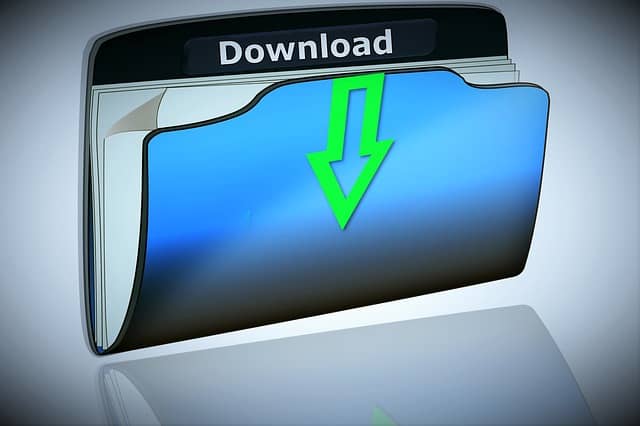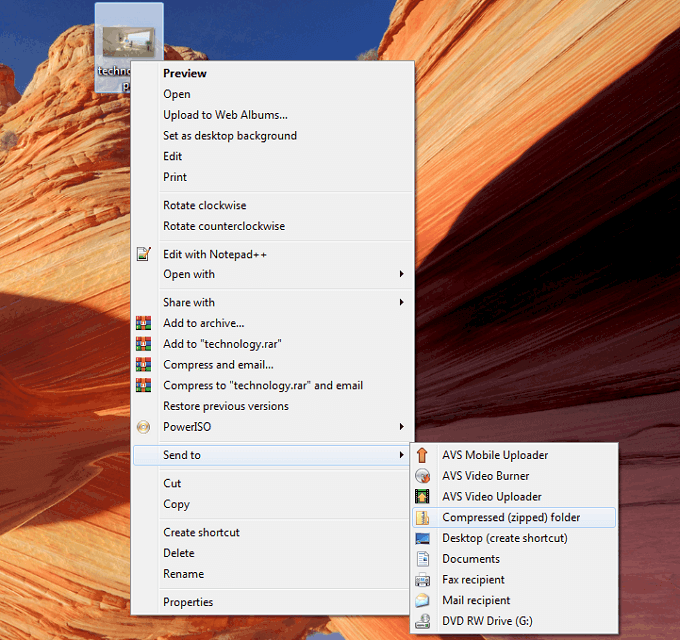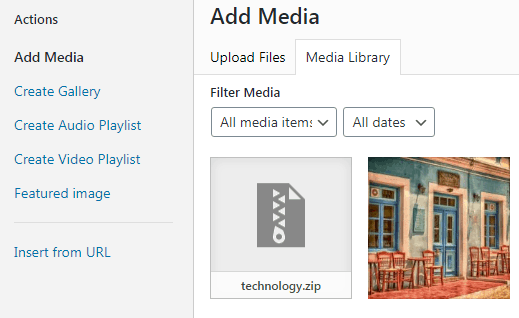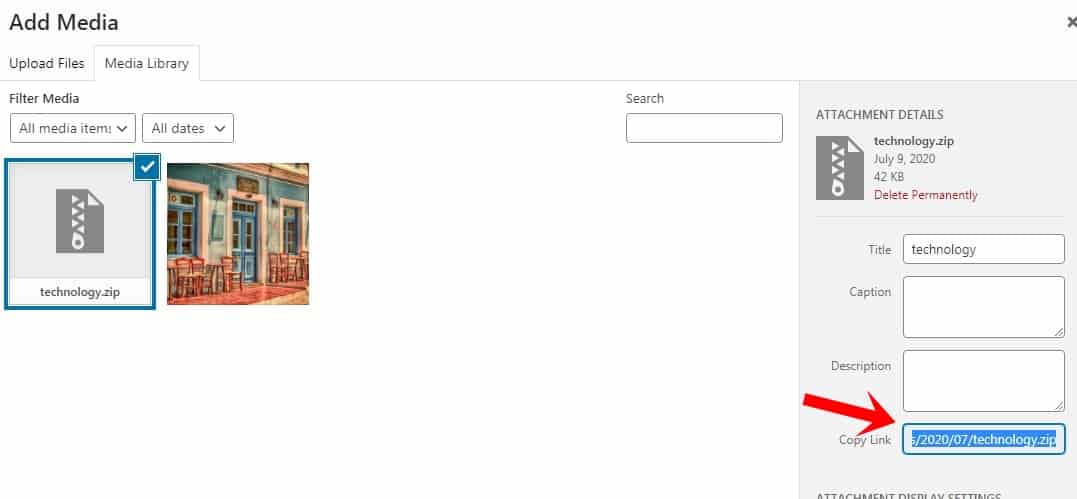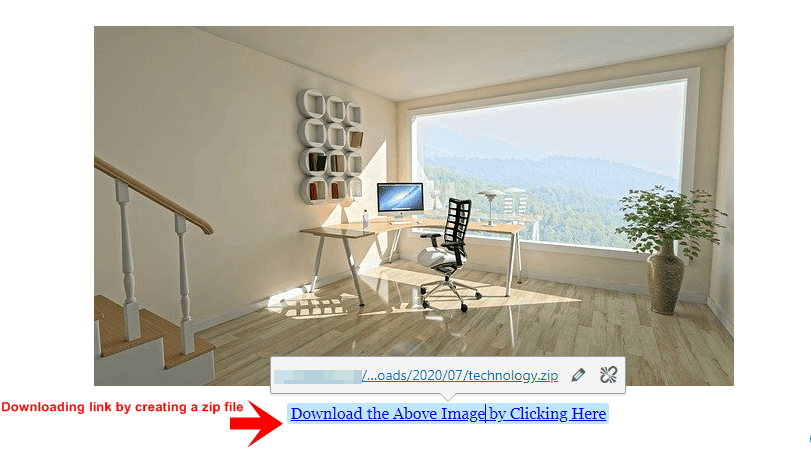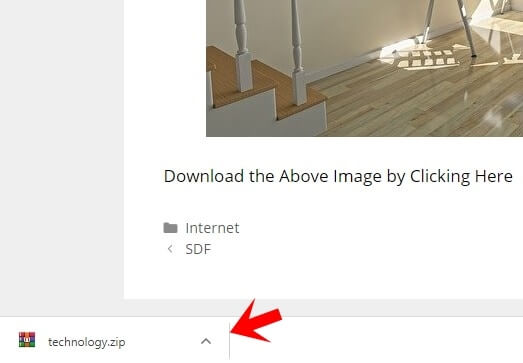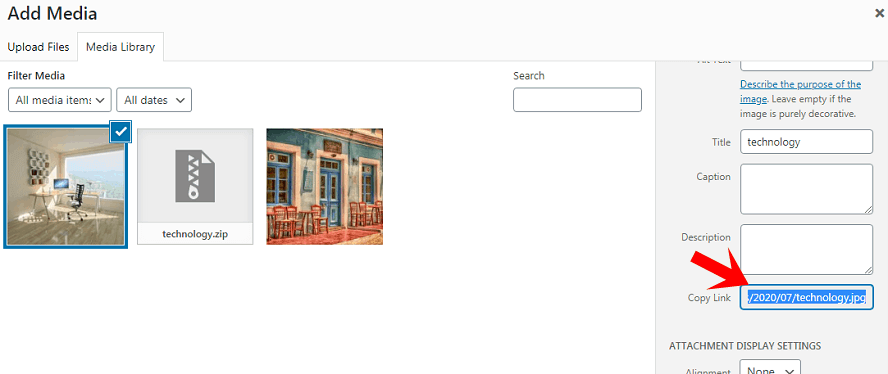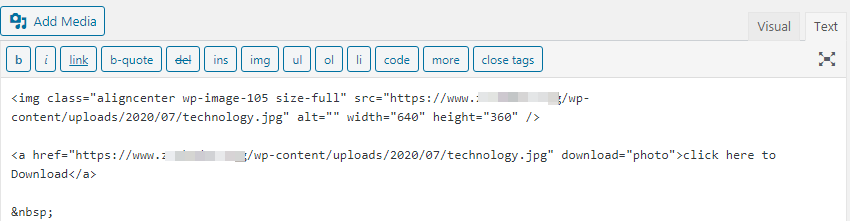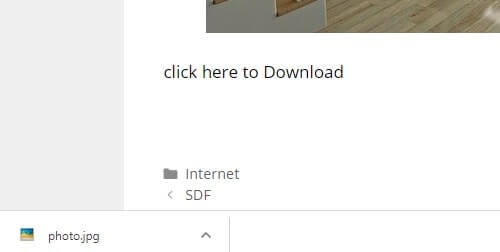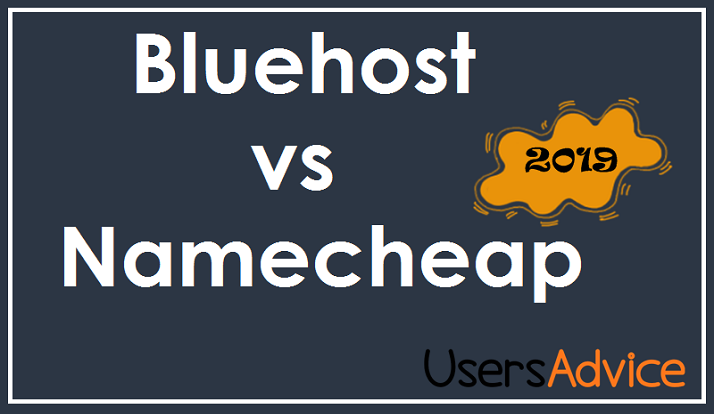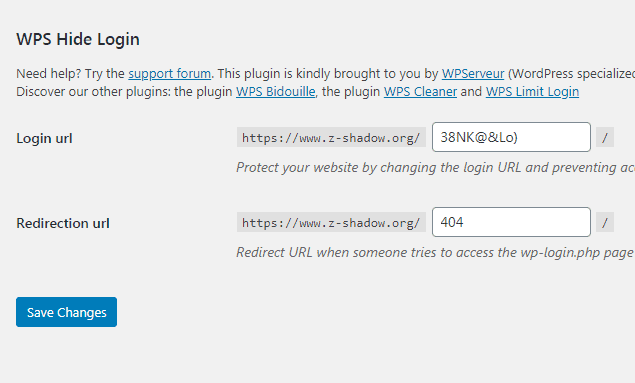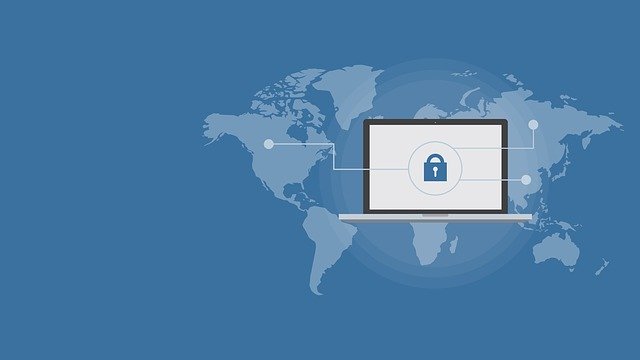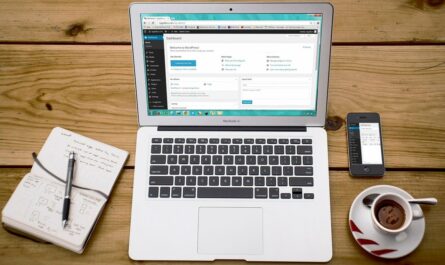Are you looking for How to Create a Download Button in WordPress? I have explained 2 best methods to create direct download links/buttons in WordPress.
Suggested Topic: Best Web Hosting for High Traffic Websites 2024 (10k-1M+)
By using these two methods you can create download links for MP3 files, Videos, Images, Softwares, etc. You do not need to host the downloading files on another website.
You can directly provide the downloading link to your WordPress website without using any plugin.
How to Create a Download Button in WordPress (Using zip file)
1. Create a zip file of the image that you want to provide for direct download. But if you want to provide a direct download for other files like videos, mp3, etc then create a zip file for those videos or MP3 files.
2. I am creating a zip file for the image. To create a zip file, right-click on the image and then move the cursor to the option send to. In the send to, you will see the compressed (zipped) folder option.
Click on that to create a zip file of the Image.
3. After clicking on the option compressed (zipped) folder, a zip file will be created.
4. Upload this file in the post in which you want to provide the downloading link. You can see the image below, my zip file is uploaded.
5. Click on this zip file and copy the URL of the image. You can see the copy link on the right side.
6. Now, upload the image whose downloading link you want to provide and below the image write a text to download the image. Insert the link of the zip file on the downloading text (See the Image Below).
You can also insert the zip file directly to provide the downloading link.
7. When someone clicks on this link then the file will be downloaded. The downloaded file is a zip file so anyone who is downloading the file needs to extract the file to see the image, video, or MP3. In method 2, You do not need to create a zip file. Method 2 is the easiest way to provide downloading links.
This is method number 1 and using this you can easily provide a direct downloading link in WordPress.
Suggested Post: 4 Best Investments in Blogging Business
How to Create a Download Button in WordPress (Using Direct Download Link)
This is the easiest method to Create a Download Button in WordPress.
In this method, You have to type this HTML code (given below) by going to the text option. Paste the URL of the image in the place URL (See the HTML code below).
<a href=”URL” download=”photo”>click here to Download</a>
1. Upload the image or any other file whose downloading link you want to provide in the post. I have already uploaded an image. Now, I will show you, how you can easily create a direct download link or button without a zip file.
2. In the post, click on add media. Then copy the URL of the image or any other file that you have uploaded. In this tutorial, I have uploaded an image.
You can easily find the URL of the image on the right side (See in the image below).
3. In the post, you will see the text option at the top right side on your screen. Click on that.
4. Now paste this code:
<a href=”URL” download=”photo”>click here to Download</a>
and be sure to replace the word “URL” with the link of the file that you have copied. I have already copied the link of the image file. You can see in the image below.
5. After publishing this post, it will look like this in the image given below. Now, any user can download this image from your website directly.
This is the end of method number 2 and using this you can easily create a download button in WordPress.
Suggested Topics:
- Best Web Hosting for High Traffic Websites 2024 (100k-10M+)
- Cloudways Review – Is it a Good Managed Hosting?
- Advanced SEO Techniques – Time consuming techniques but it will worth your hard work
- Best SEO Tools to grow your business, organic traffic from search engines, and to increase your company sales