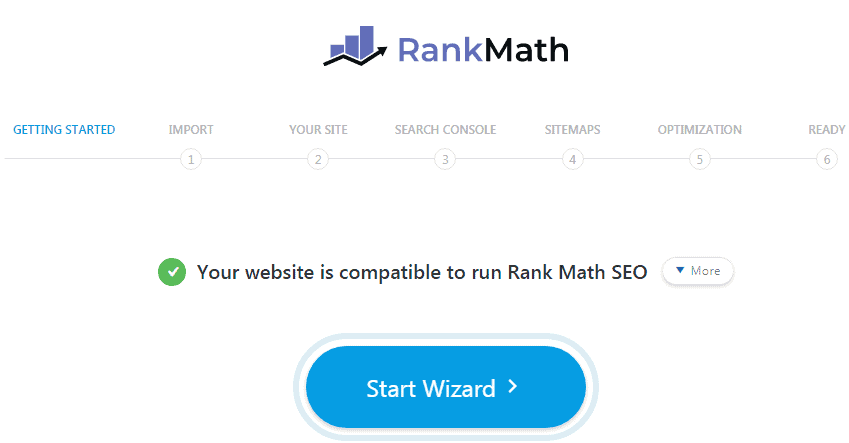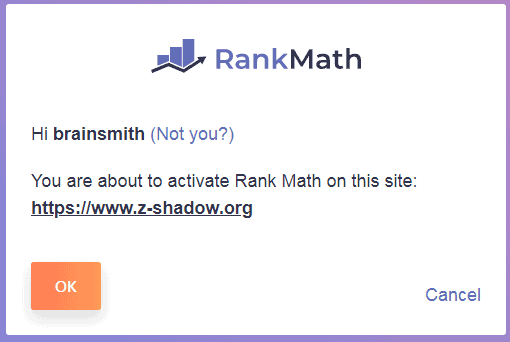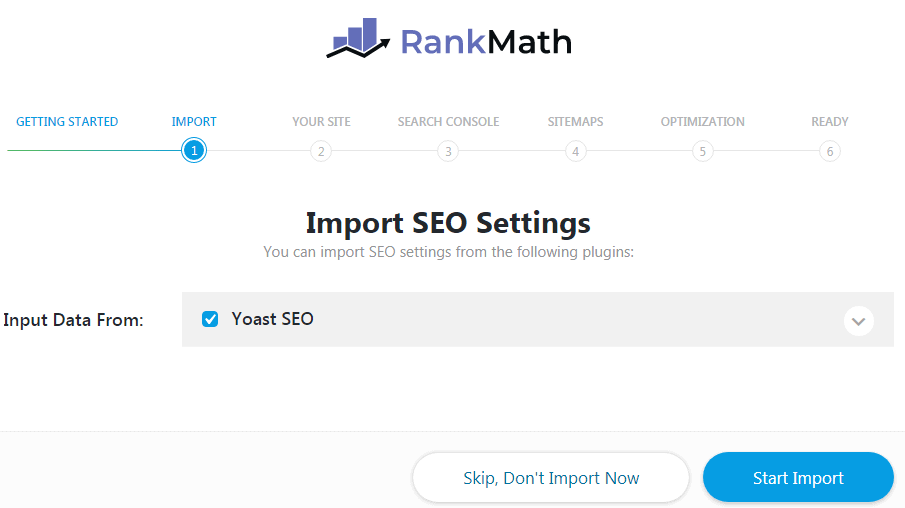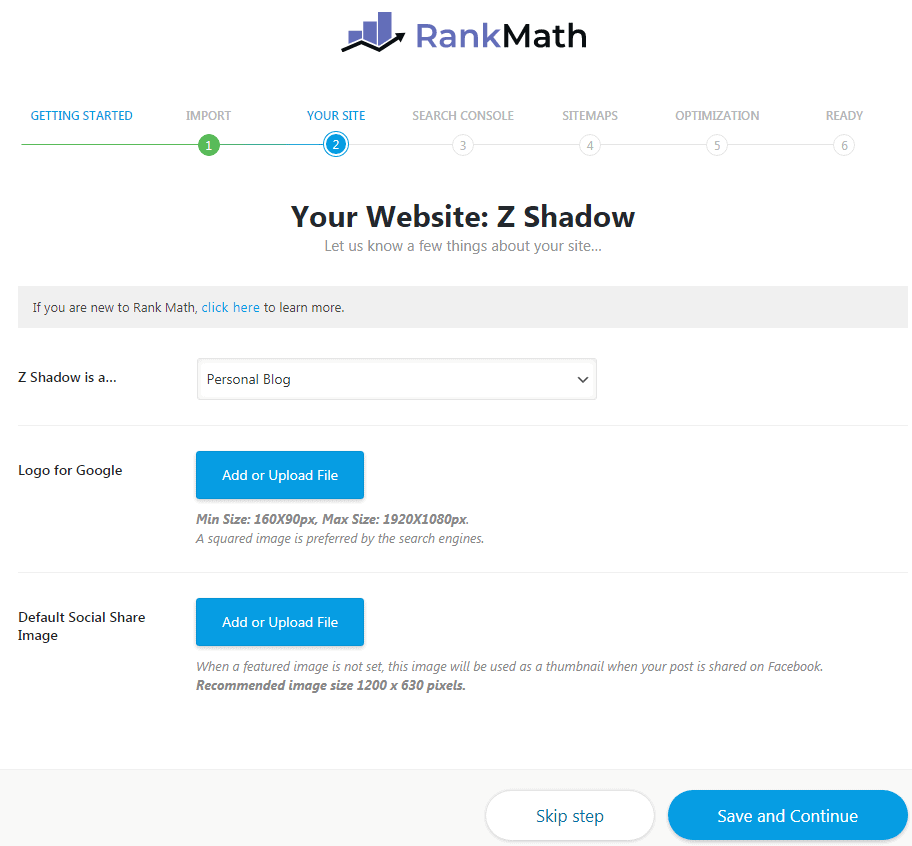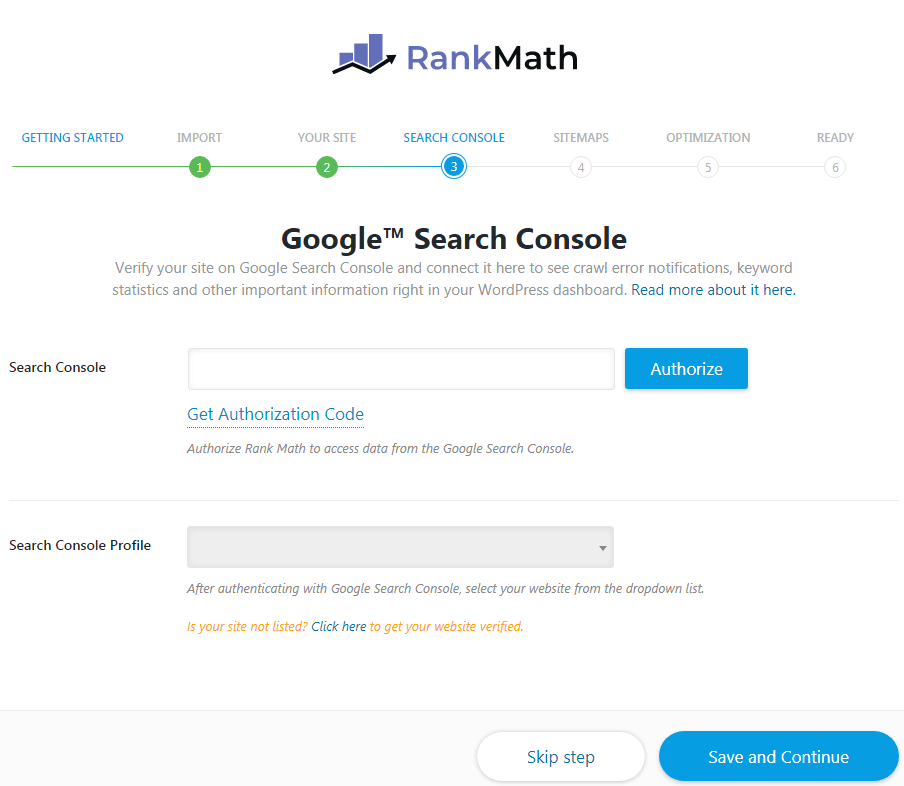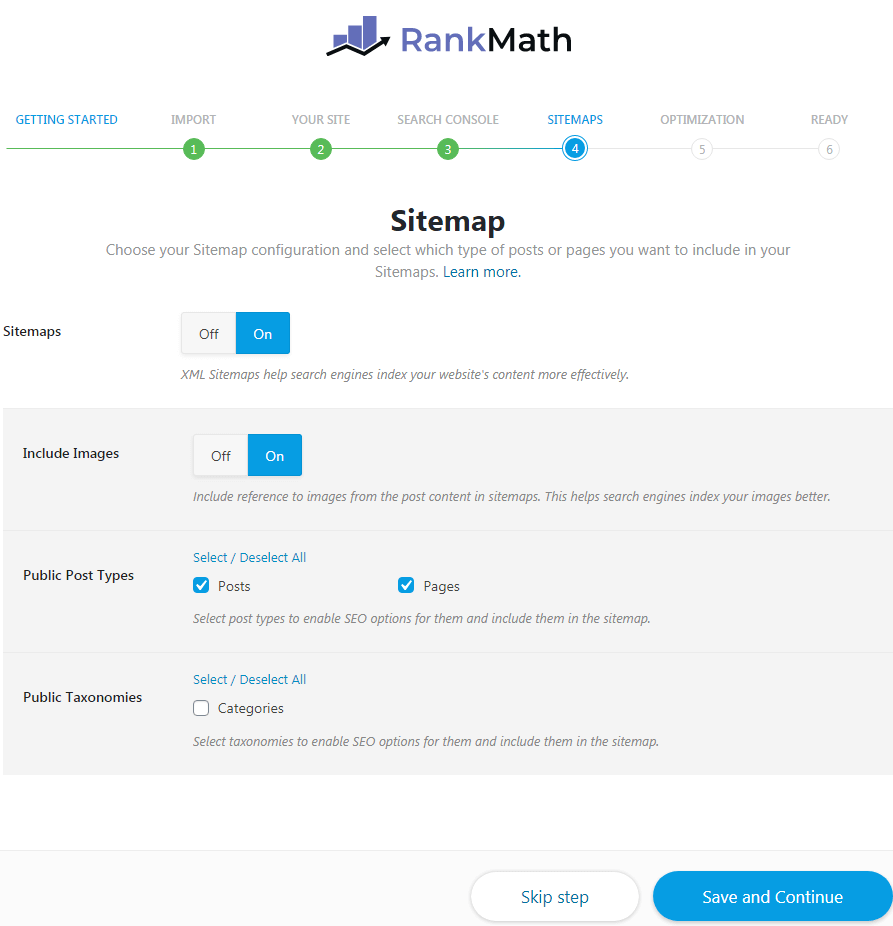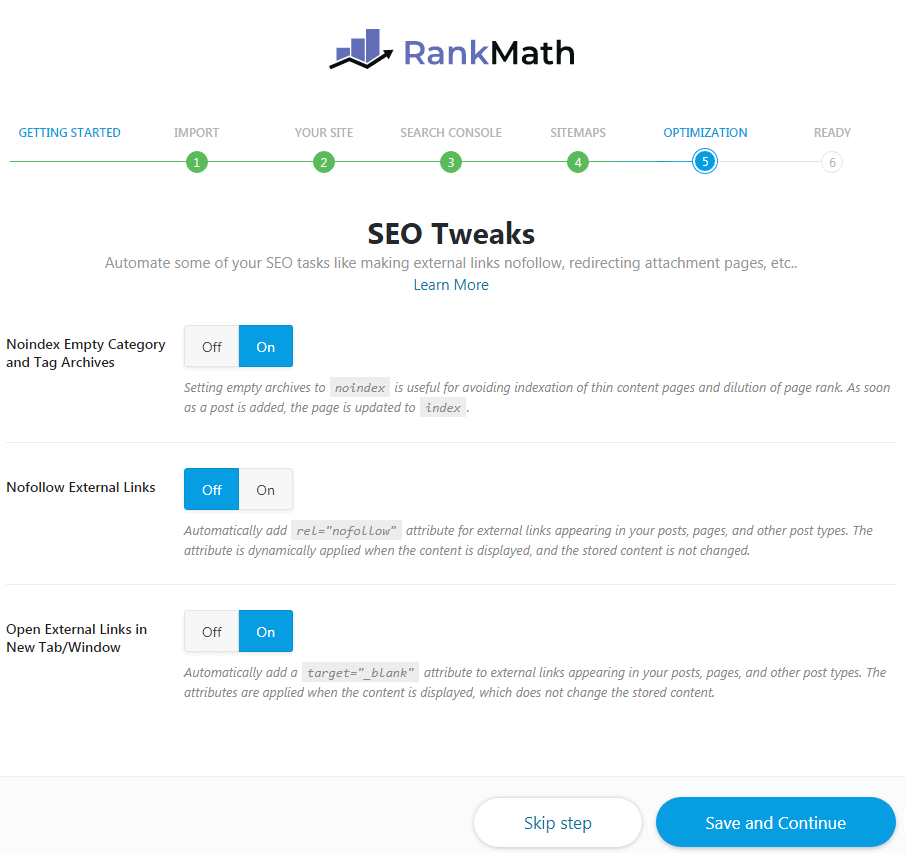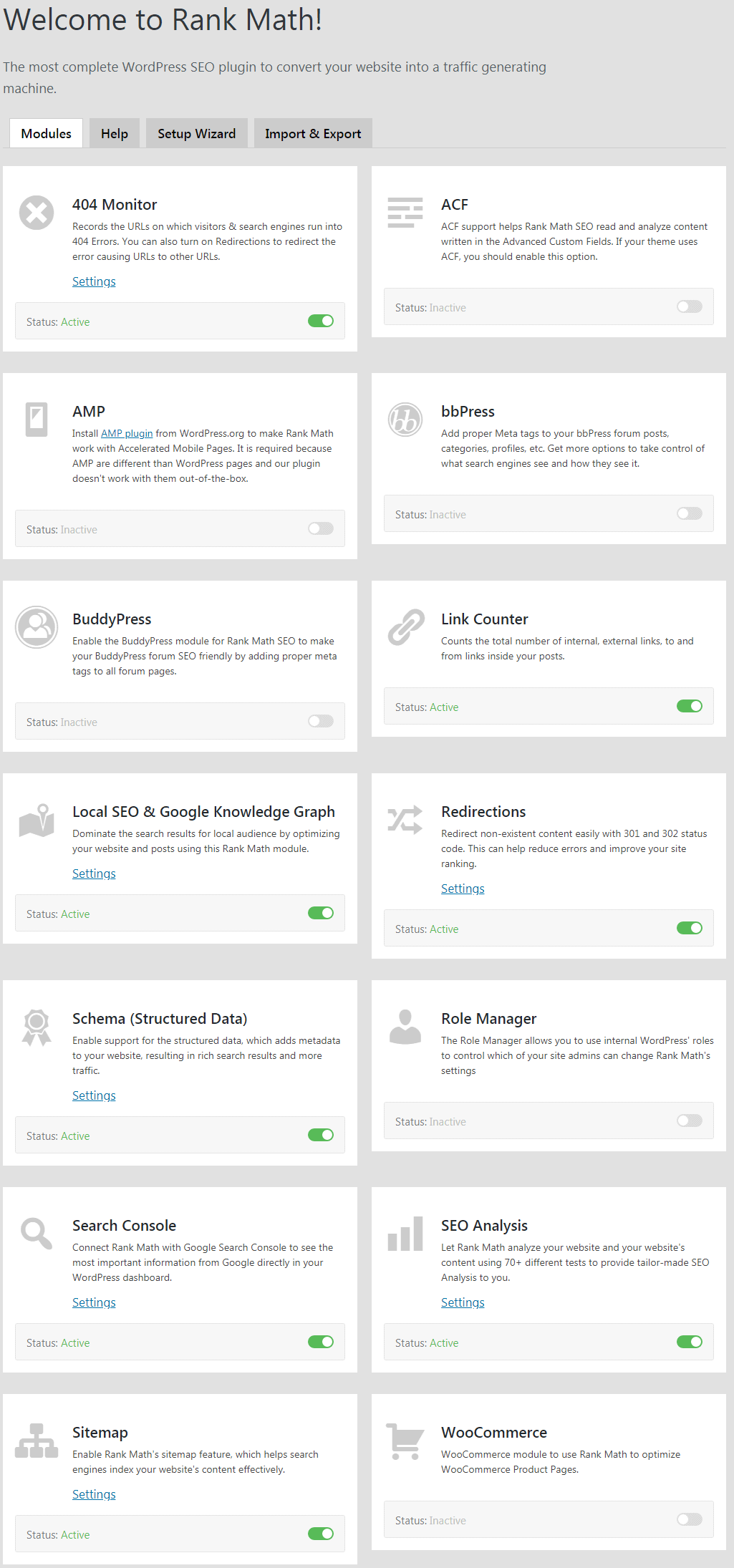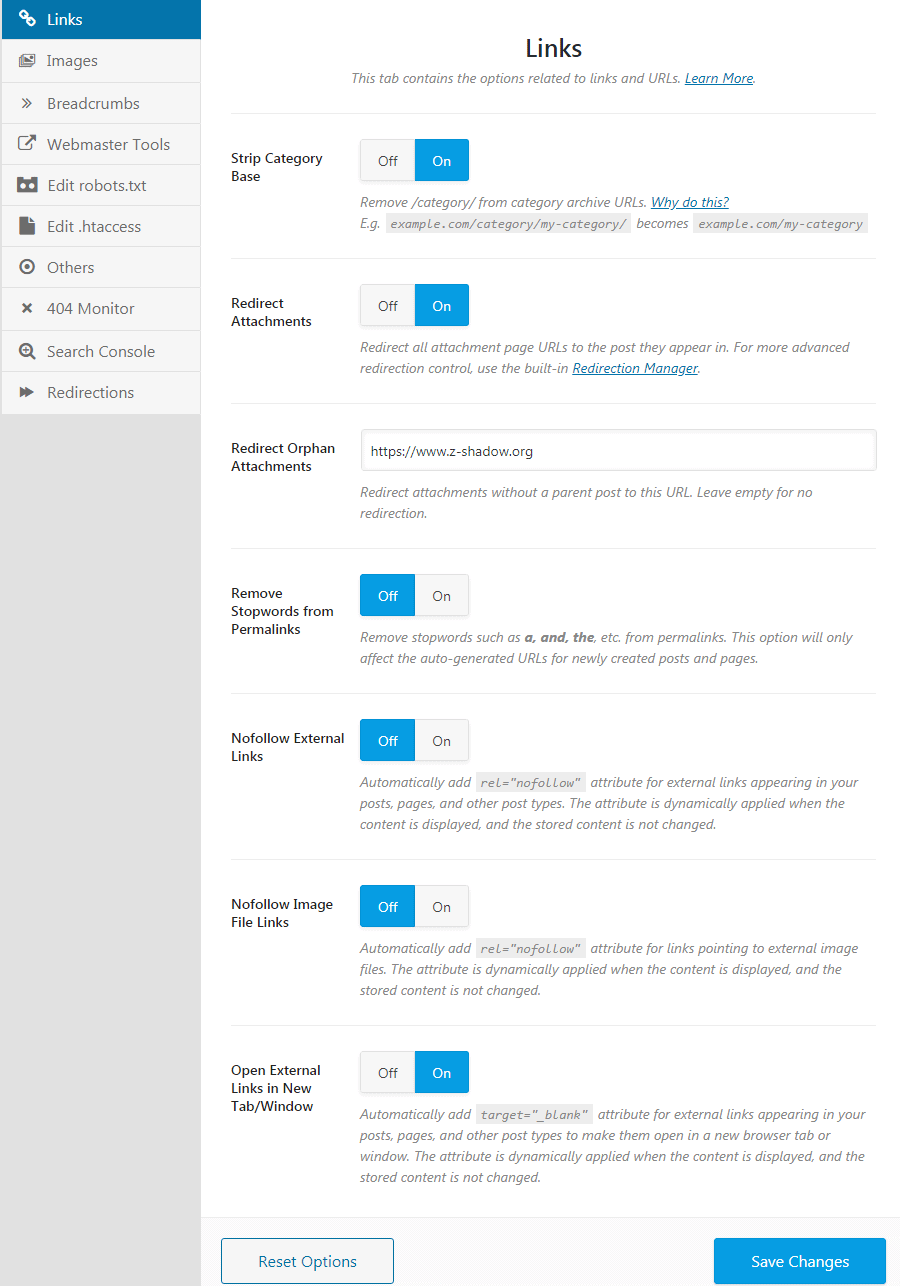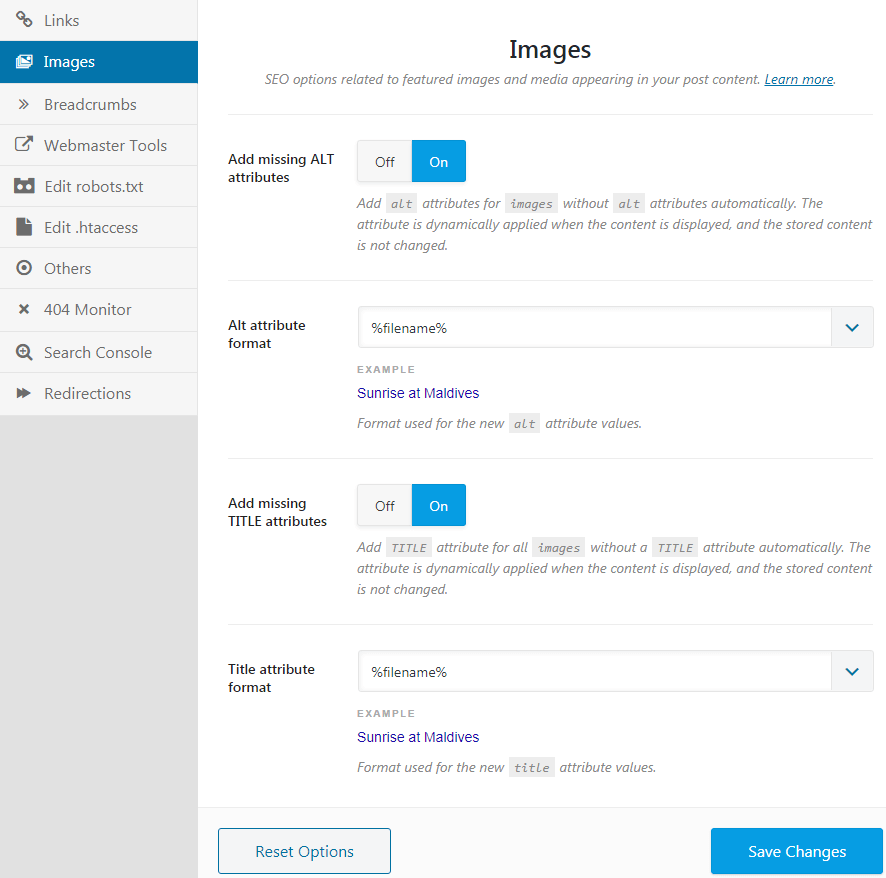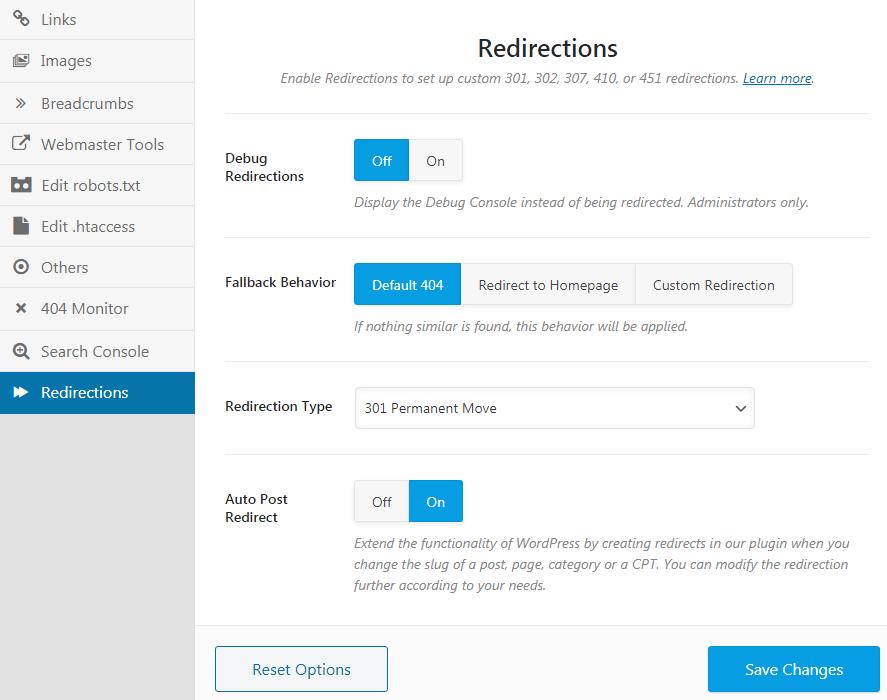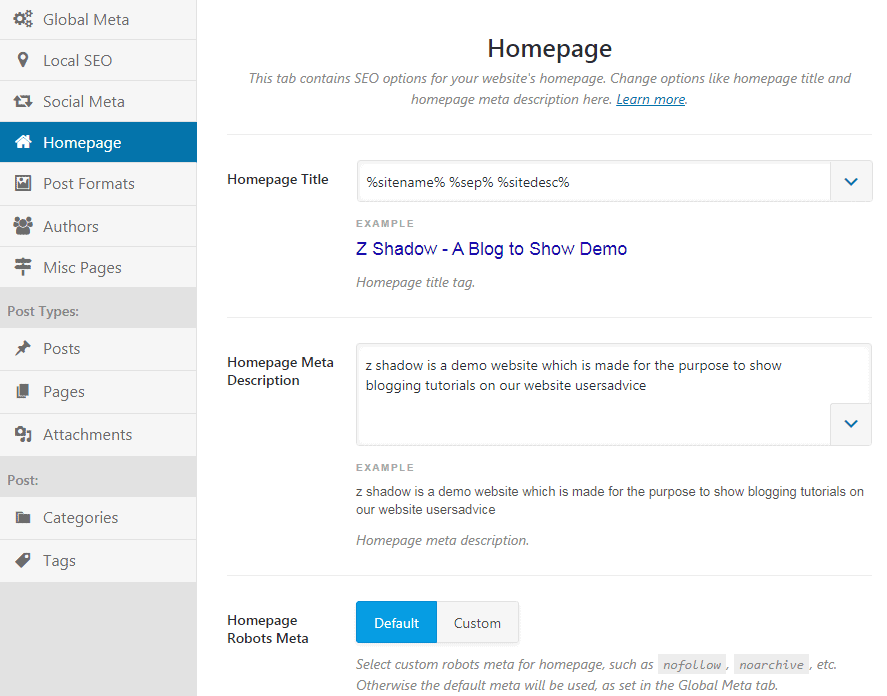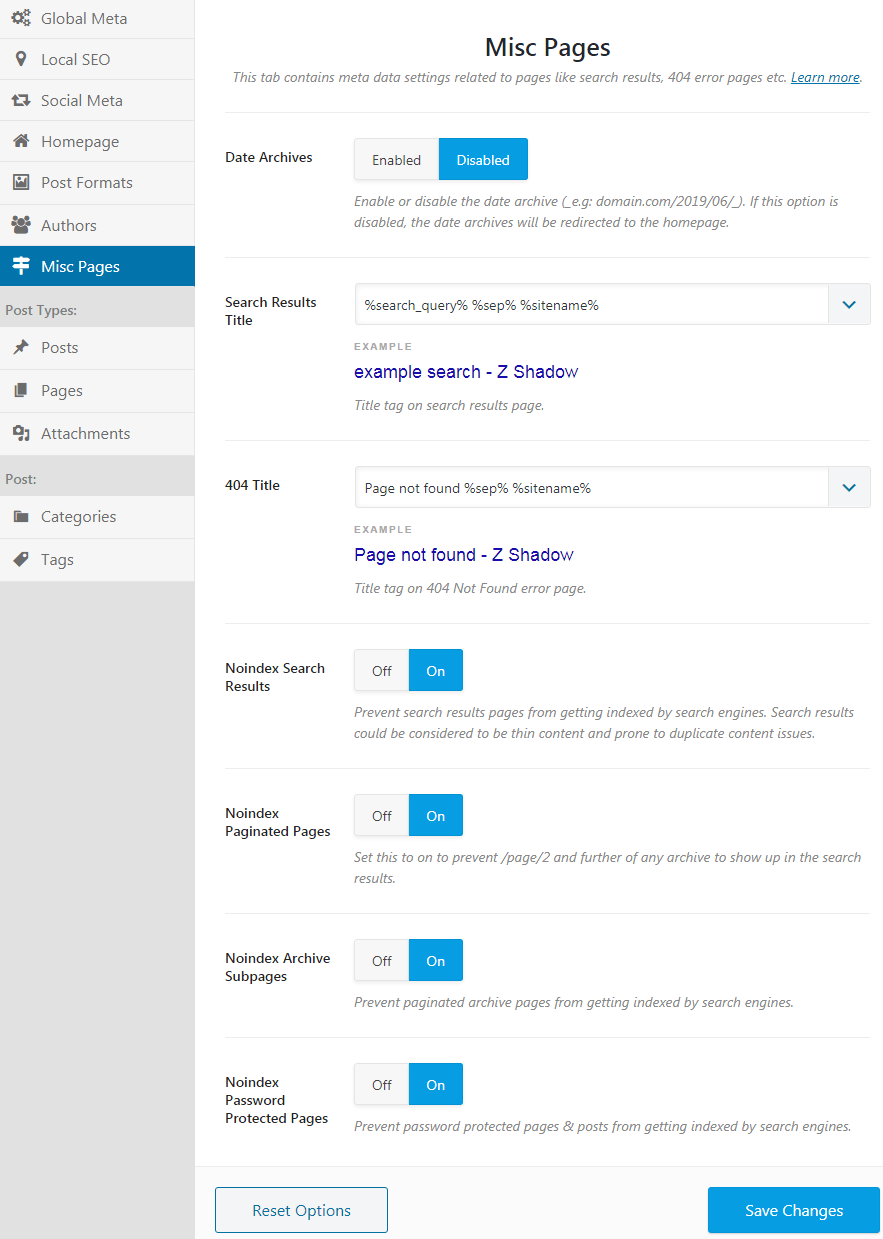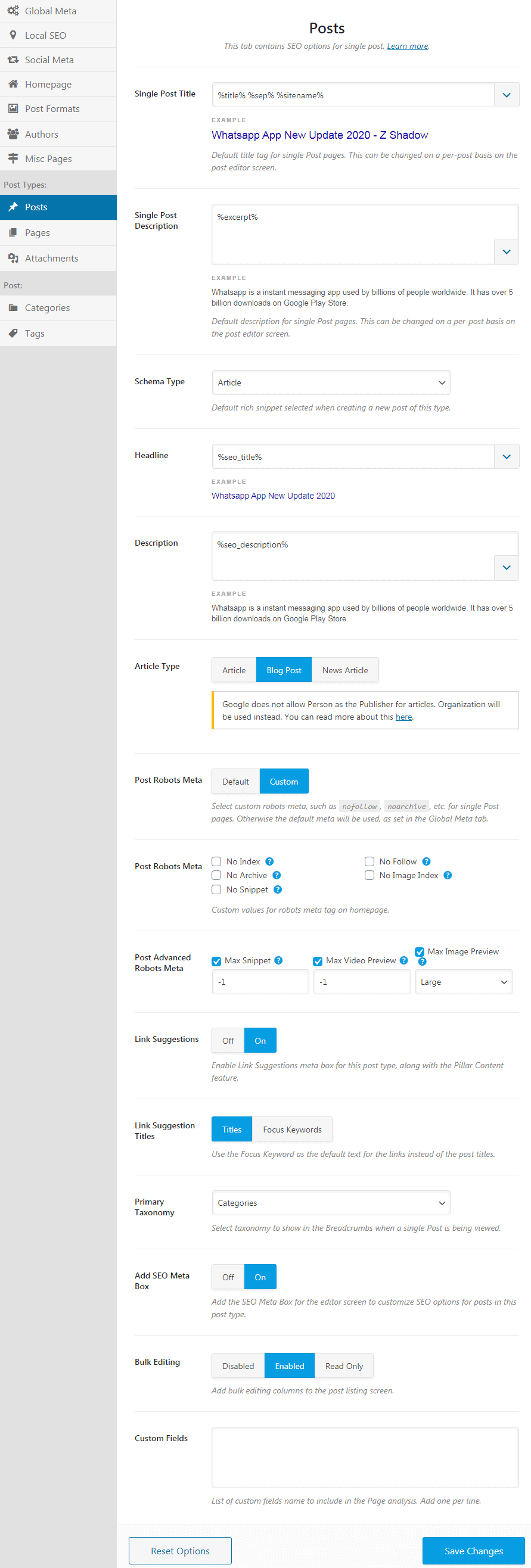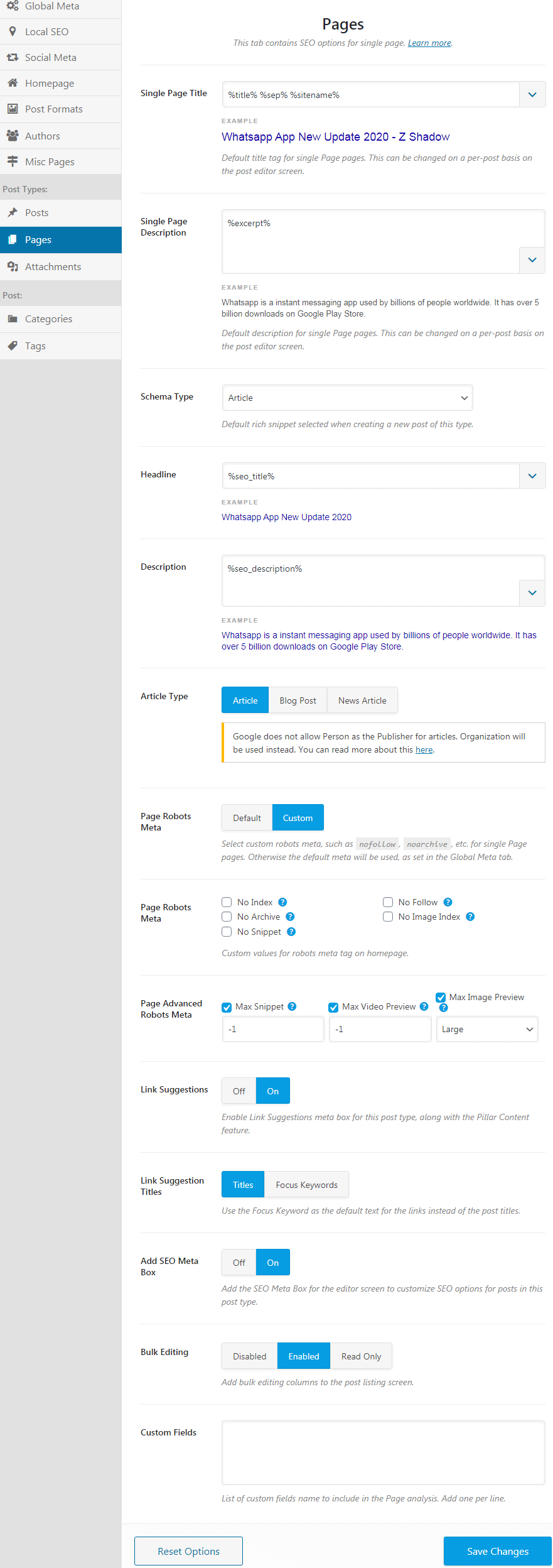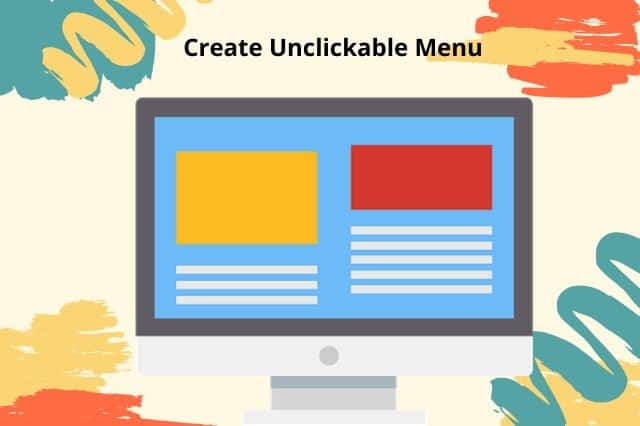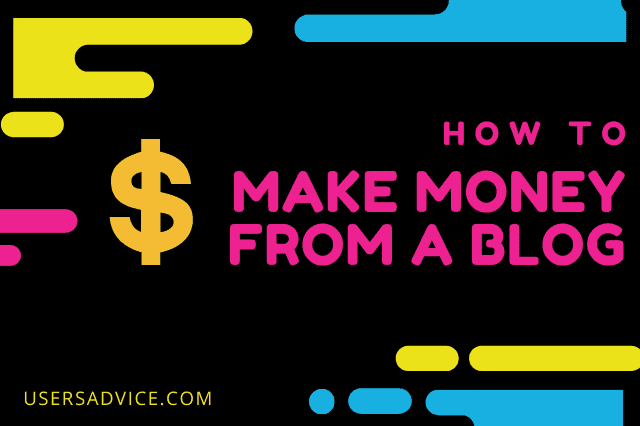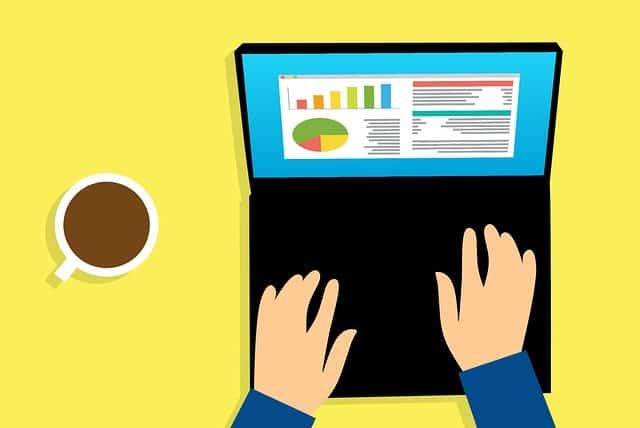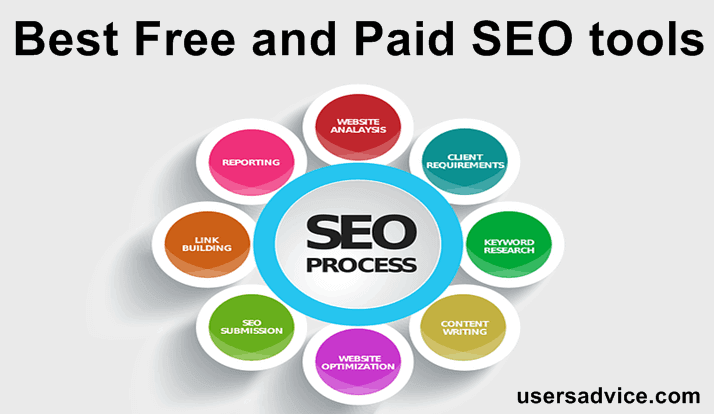We have already posted a tutorial on Yoast SEO settings. In this guide, we will discuss rank math settings step by step. This is the part of chapter 5 of our free blogging course.
Page Contents
About Rank Math
Rankmath SEO is a new plugin that was launched in 2019. This plugin is founded and developed by the mythemeshop company.It offers too many features when compared to Yoast SEO free version or even the premium version.
Rank math is also a lightweight plugin that has less line of codes compared with Yoast SEO. The customer support of rank math SEO is excellent. You have to create tickets if you are getting any error or if you need any help.
Official Website: rankmath.com
Rank Math Settings
In the rank math settings first we have to do simple settings of rank math SEO setup wizard and after completing that we will see the set
A) Rank Math Settings for Setup Wizard
1. Install and activate the Rankmath plugin.
2. Now, the rank math setup wizard will be open. So, the first step is to create a free account on the rank math official website. Click on the free rank math account in blue color (see this image). You can sign in with Google or Facebook to save time.
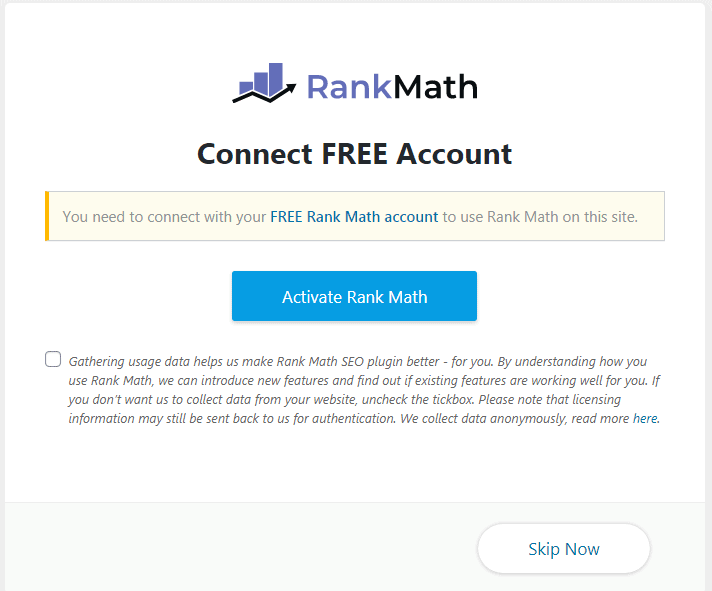
3. After creating an account on rank math. Click on the activate rank math button that you can see in the above image. Now, click on ok to activate this plugin.
4. There is a total of 6 steps in the setup wizard. Let’s do it. Click on start wizard.
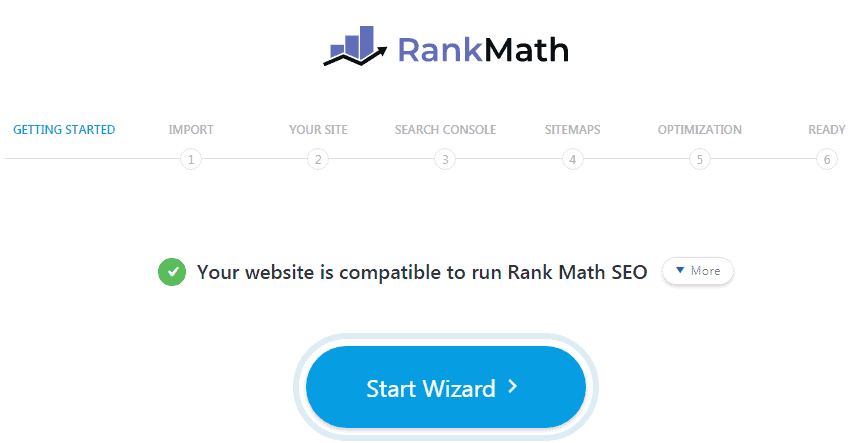
5. If you are shifting from Yoast SEO to Rank Math SEO plugin then in the data input you can select Yoast SEO and click on start import. Otherwise, you can click on the skip, Don’t import now and then continue to the next step.
6. Now, select what type of website you have, I have selected a personal blog. If you have a travel blog, tech blog, or any other blog that is managed by you then you can select the personal blog. Add a logo of your website and then add a default social share image. The work of this image is when you forget to upload a Thumbnail for your blog post or there are no images in your content then it would show this image when you share the post on any social media like Facebook, Twitter, etc. Click on save and continue.
7. Click on Get authorization code. By giving authorization to rank math you can see crawl errors, keyword statistics, and other important information in your dashboard. You don’t need to login to Google search console again and again to see the performance and other things. We suggest you authorize rankmath with the search console.
This authorization will allow Rank math SEO plugin to view your Google Analytics data, AdSense data, view and manage search console data for your verified websites. Yes, you can trust rankmath. Click on save and continue.
8. In the sitemap, you can follow the same settings as we did in this image below. Then, click on save and continue.
9. In the SEO tweaks settings, we recommend you to do the same settings in the image below. If you want to make all the external backlinks Nofollow then you can turn ON this option. If you want to know more about Nofollow and Dofollow links then you can read chapter 8 on-page SEO. Click on save and continue. Everything is now ready. Let’s see other Important rank math settings.
B) Dashboard, General settings, title & meta, Sitemap settings and more
Dashboard
Open the plugin dashboard, Turn on these settings which we have shown in this image. If you have an online store on WordPress and you are using the WooCommerce plugin then turn on WooCommerce and you can check the other options according to your need and requirement.
General Settings
1. Link – Click on general settings, and in this, we are going to discuss every option – links, images, breadcrumbs, webmaster tools, robot.txt, .htaccess, others, 404 monitor, search console, and redirections.
In the links option, you can apply the same settings that we have applied to our website then click on save changes.
2. Images – Click on images, In this turn on Add missing ALT attributes and Add missing TITLE attributes. Write %filename% in both the boxes. By doing this, it will automatically add the ALT attributes same as the file name that you upload. ALT text is valuable for the search engine and to show the images on the particular keywords. Now, click on save changes.
Example – Suppose I am uploading an image and the name of the image is blog.png. Now, when I upload this image it will automatically add the ALT attribute same as the file name which is blog.
3. Breadcrumbs – You can enable breadcrumbs on your website, it is also good for SEO. By default, all the settings in the breadcrumbs are good. Now, click on save changes.
4. Webmaster Tools – In the webmaster tools, you need to get verification code from different webmaster tools and then paste it in the box. You need to verify your website only in Google search console, Bing webmaster tools, and Yandex webmaster tools. We are not showing the screenshot for this section because in this you have to verify your website in each webmaster tool and then paste the verification HTML code. You can read chapter 6 in which we have briefly discussed all the steps with images.
5. Edit Robots.txt – Using this feature, you can edit the virtual robots.txt file of your website. What is robots.txt? It is a file that tells search engine crawlers which file you want to show or which media files, pages, or posts that you don’t want to show in the search engine. So, the crawlers don’t crawl those pages and posts.
6. Edit .htaccess – It is another important file which is used for different configuration purpose and you can control many activities like disable image hotlinking, disable XML-RPC, and many more things.
7. Others – By default all the settings in others are good and you don’t need to change anything. But if you want to give usage tracking of your website for non-sensitive diagnostic data to Rank math then you can turn ON the option “usage tracking.”
8. 404 Monitor – You do not need to change anything in this.
9. Search Console – You do not need to change anything in this.
10. Redirections – Using this feature, you can enable redirections. We suggest to turn off the debug redirections. You can enable debug redirections if you have to do some diagnostics on redirects. In the fallback behavior, you can select default 404 or redirect to the homepage, you can also choose custom redirection. Now, follow the same settings that we have shown in the image. Click on save changes.
Title & Meta
Now, let’s see the settings in the title & meta.
1. Global Meta – You do not need to change anything in this. You have to just upload the OpenGraph thumbnail. What is it? It will show an image when you send or share the URL of your website on Facebook, Twitter, Pinterest or on any other platform.
2. Local SEO – In the local SEO, select organization if you are a company, and if you are a single person who is writing blog posts then you can select a person or organization depending on your choice. You can fill the other details about your website for local SEO and then click on save changes.
3. Social Meta – In the social meta you have to paste the links of your website social media pages & accounts. If you have not created social media accounts of your website then we suggest creating at least these accounts – Facebook, Twitter, Linkedin, and Youtube. Now, click on save changes.
4. Homepage – You can do the same settings that we have shown in the image below. Then, click on the save changes.
5. Post Formats – You do not need to change anything in this, By default everything is good.
6. Authors – If you are the only author on your website who publishes the content on the site then you have to disable author archives because it prevents duplicate content. You can enable author archives if your website has more than one author.
7. Misc Pages – Just follow the settings that we did in this image (below). It is also good for SEO.
8. Posts – For posts settings, You can do the same settings that we have shown in the image below. Then, click on the save changes.
9. Pages – For pages settings, You can do the same settings that we have shown in the image below. Then, click on the save changes.
10. Attachments – You do not need to change anything in this, By default everything is good.
11. Categories – You do not need to change anything in this, By default everything is good.
12. Tags – You do not need to change anything in this, By default everything is good.
Sitemap Settings
1. General Settings – In the general settings, turn on include featured Images and then click on save changes.
2. Posts – Make sure that the option to include the post in the sitemap is turned ON.
3. Pages – Turn ON the option “include in sitemap”
4. Media – Turn OFF media to include in sitemap.
5. Categories – Turn OFF categories to include in sitemap but if you want to display categories in sitemap then you can turn ON this feature. If we talk about our other websites and on this website usersadvice we only allow posts and pages in the sitemap.
6. Tags – Turn OFF tags to include in sitemap but if you want to display tags in sitemap then you can enable this feature.
Now, we have done all the Rank math settings which are required for better SEO & rankings.